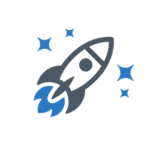You can download Unity here.
It is recommended to have at least 15GB of free space in your hard drive, since Unity quickly takes up a lot of room in your HDD.
Unity comes with an IDE (code editor) that works out of the box called MonoBehaviour. If you’re not expecting to do a lot of programming work, it works fine, but if you’re coding most of the time you’ll soon want a better work environment.
If your computer does not have a lot of RAM or processing power, i recommend that you check out Visual Studio Community. It is an open source IDE developed that comes with everything you’ll need. It’s a simpler version of Visual Studio, and runs fine on lower end machines.
If you’re using a powerful machine, i advise you to check out Visual Studio Community. It’s a much more powerful version of VS Code, and it’s what lots of people use. It requires a lot of HDD space (~10GB), so make sure you have enough.
Take a look at it here.(Scroll down, it’s in the bottom of the page).
To get to know Unity’s interface and how its editor functions, take a look at the resources for this section.